One million kindles.
That’s how many kindles Amazon was selling every single week over the holidays. It’s provided a huge boost to the self publishing industry as new kindle owners furiously seek to stock their new toys with content. Self publishing may have once been last resort of writers spurned by publishers and desperate to see there name in print but this is no longer the case, these days there is a lot of money to be made in self publishing.
Take for example writer John Locke who sold over 1 million eBooks or self published author JR Konrath who recently blogged that he made over a $100,000 in three weeks. And it’s not just a few writers at the top anymore. There is a steadily increasing group of self published authors who make good six figure incomes self publishing their own work.
And where does it all start? With self publishing your book of course.
Amazon has put a huge amount of money and resources into developing and promoting its kindle platform. It’s no wonder then that it has become so popular with readers and writers alike. This guide will show you how you can publish your own Kindle eBook are five easy steps.
Step One: Logging In
This first step assumes that you have already created your Amazon account. If you haven’t created an account yet simply visit the Amazon home page and click the tab marked “start here” at the top of the screen. The step by step instructions make signing up for your new account incredibly simple.
Once you have created your account you will need to access the Kindle Publishing Dashboard. You can reach this screen by clicking on the tab at the bottom of the screen which says “Independently Publish with us” you then select the “Kindle Books” tab from the left side of the screen.
Once you reach this screen you will be given the opportunity to log in with your Amazon account. Do this step now.
Step Two: Adding a New Title
You are now inside the Kindle Direct Publishing Dashboard. You will see that there is a yellow button which is marked “Add New Title” click on this to get started.
Step Three: Creating a Description
You are now at the heart of the Self Publishing Process. The next step is to fill out some information about your book. First enter the title of your book into the field marked “Book name:” If your book is part of an ongoing series (which is a good marketing strategy!) then you will want to click the box marked “This book is part of a series” you can then enter the series title and what volume your book is.
Once you have completed this step it is time to fill in a description of your book. If you have ever purchased (or even browsed) Amazon before then you will now that below any book is a description of your book. If you want to know what kind of information you should include here take a look at the back of a paperback book. This should give you a good idea of what kind of information you should write. Remember you are trying to sell people on the idea of trying your book so make the description interesting. You might want to include quotes from someone who has read your book and liked it (if they are well known all the better). Or you may like to include a short excerpt that draws the reader in. Have a look at some of the best selling books on Kindle and see what they have done to promote their books in the description. They are best sellers for a reason!
Step Three: Add your name
The next step is to add your name (or someone else’s) to the book. When you click on the “Add contributors” button you will be given a list of ways you can include the names and descriptions of people who were involved in the book. Here you can select author and write your own name. If you are writing under a pen name or if someone else wrote the book, include that name instead.
Step Four: Publishing Rights
If you are reading this article then this is probably the first time you have published your book which is great because it makes the next step really easy. You should now see a series of fields for language, publishing date, publisher and ISBN. If you haven’t published before you can leave all these fields as they are. Don’t write anything in these fields and move on.
Next you will need to affirm that you own the rights to publish the book and that it is not a public domain work (a book published by someone else whose copyright has expired). You can publish public domain books but there are special rules around it. If this is your own original work simply tick the field saying “This is not a public domain domain book and I hold the necessary publishing rights.”
Below the publishing rights you will find the Categories and keywords section. You are allowed to choose two different categories for your book. There are a lot of different categories so you will have to spend some time to find which are the most appropriate for your book. If you are publishing a fiction book make sure that you include it into the Fiction parent category.
Finally enter some keywords for your book. These are words that people might enter when they are searching for a book in your niche. If you wrote a book on tomato gardening some keywords might be gardening, tomato gardening and tomato gardens. Fill this space with up to seven different keywords.
Step Five: Upload your Book and Cover
Now its time to “Upload Your Book Cover” this is the section where you upload a graphics file from your own computer which will be used as cover graphic in the Amazon search results. You can choose not to include one but I wouldn’t recommend it. In fact having a good cover is one of the key things which will get your book noticed. You may write a great story but if the cover sucks then nobody is going to buy it.
There are lots of different options for creating a cover; you can use Photoshop or the open source alternative GIMP. Or you can pay some one else to design your cover. Visit Fivver.com and type in ebook cover and you will see a host of different designers willing to make your cover for only $5.
Once you have your cover you can upload it by clicking on the “Browse for image” button. This will then allow you to upload the graphics file from your computer.
The last and most important step is to upload your content. You don’t have to do anything to tricky to upload your file. A doc file is perfect. Simply write your story in a simple font and stay away from fancy features such as graphics and bullet posts. To upload the file click on the “browse” button and find the doc file on your computer. By the way if you don’t have Microsoft Office you can use the free open source alternative Open Office.
Congratulations you are now a published author! All you need to do now is promote your book and get some readers and you too can join the ranks of self published authors who are making a good living doing what they love.
Learn how to write your own best selling self published book at http://www.SelfPublished.info a Free Ezine for Self Published Authors. Join now and you will receive a Free Special Report on “How to Choose a Kindle Topic That Sells.” John Savage is the editor of Self Published Ezine. When he’s not reading and writing on the Self Publishing industry, he is publishing his own work making a full time six figure living writing online.
Author: John A Savage
Article Source: EzineArticles.com
How to choose a blood pressure monitor
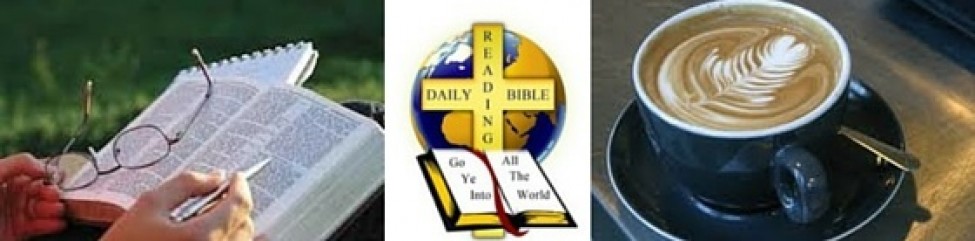
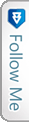

 Facebook
Facebook Twitter
Twitter LinkedIn
LinkedIn